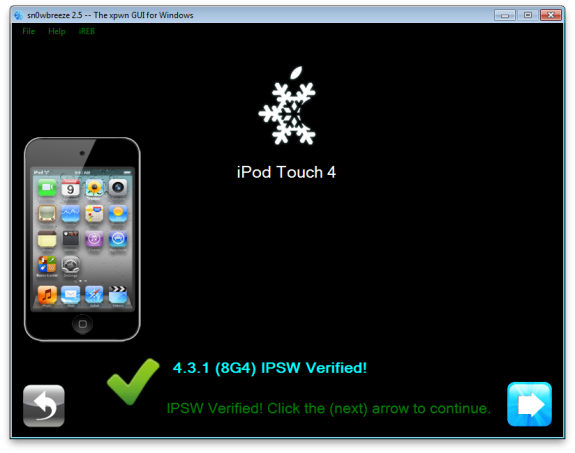|
|
Sn0wbreeze 2.5 is available now to untethered jailbreak all idevice including iPhone 3GS, iPhone 4, iPod Touch and iPad running on iOS 4.3.1, the only problem is that it won't work with Apple iPad 2. Apart from the newly release tools for untethered jailbreaking like PwnageTool 4.3 and Redsn0w 0.9.6rc9, Sn0wbreeze 2.5 has the specialty that it also provides you an option of preserving the baseband of your device while jailbreaking it.
If you rely on unlocking then we suggests you to jailbreak your device by using Sn0wbreeze 2.5 instead of using PwnageTool or redsn0w. Here is detailed guide on how to jailbreak idevices on iOS 4.3.1 by using sn0wbreeze 2.5. Note: If you don’t rely on unlocking then you can also use redsn0w 0.9.6 rc9 and PwnageTool 4.3 to untethered jailbreak iOS 4.3.1.
Necessary tools:
- Download iOS 4.3.1 for iPhone, iPad or iPod touch.
- Download and install iTunes 10.2.1 for Windows.
- Download Sn0wbreeze 2.5 for Windows.
STEP 1: Start sn0wbreeze 2.5 and click on the blue arrow in the lower right corner of the screen.
STEP 2: Now drag the IPSW file in the left box or click on “Browse” button and You will be asked to select the iOS file for your device. Select iOS 4.3.1 and click on open.
STEP 3: Now sn0wbreeze 2.5 will identify the firmware you just selected.
STEP 4: Once the identification process get completed, you will have three options in front of you.
STEP 5: If you rely on unlocking then you should select the “Baseband Preservation mode” otherwise click on”Expert mode”.
STEP 6: Click on “build IPSW”.
STEP7: IPSW building time can take several minutes. You can get rid of boredom by playing the pacman at this time. Simply click on Pacman button and the game will be started.
STEP8: On the completion of IPSW building process, a “Done” message will appear on the screen.
STEP9: Now follow these instructions to put your device in DFU mode.
- Hold Power and Home buttons for 10 seconds
- Now release the Power button but continue holding the Home button for 10 more seconds
- You device should now be in DFU mode
On successfully following these steps, you will see a confirmation message on the screen.
STEP 10: Run the latest version of iTunes that you downloaded in the start of this method. Select your device and Mac users have to click on “restore” while pressing and holding the left alt button whereas windows users also have to click on “restore” button while pressing and holding the left shift button. You will be asked to select the custom firmware for your device. select it and click on “Open”.
STEP 11: You have done your work. Now let the sn0wbreeze 2.5 do its work. A progress bar will be shown on the screen. On the completion of process, your device will restart and once the home screen will re-appear, you will have an untethered jailbroken idevice in your hands. Enjoy  and keep visiting TANGOLOGEX for latest jailbreaking and unlocking tools and guides.
and keep visiting TANGOLOGEX for latest jailbreaking and unlocking tools and guides.